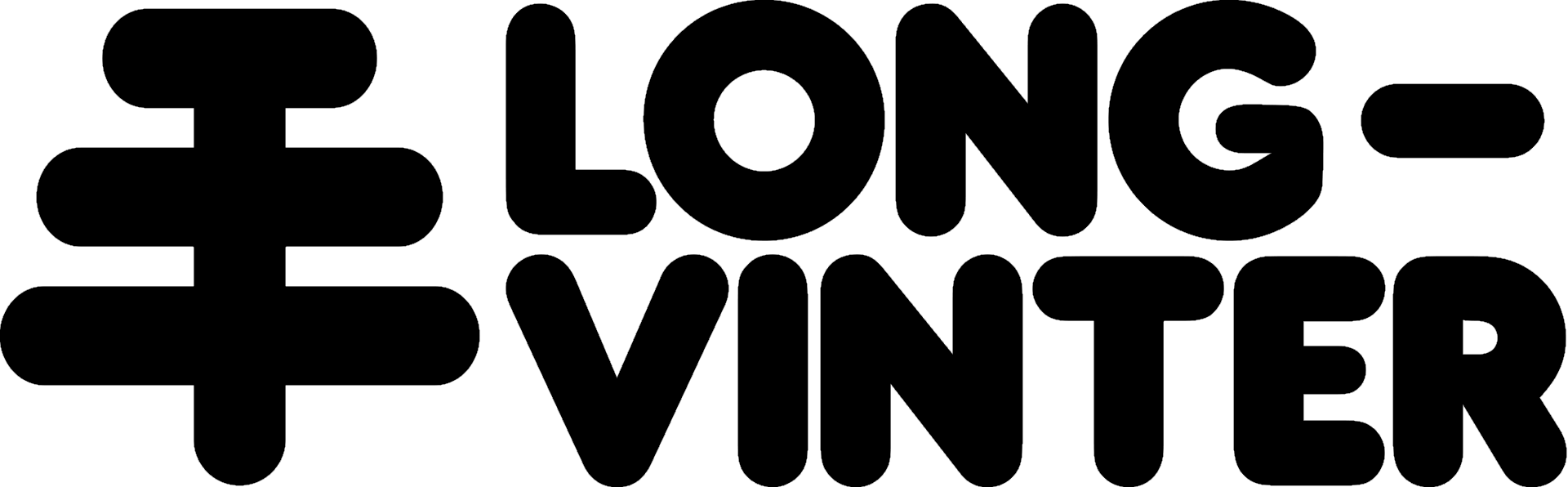If your question isn’t answered here, please join our Discord and ask in the #dedicated-server-help channel.
General Questions
What are the minimum requirements to run a Longvinter server?
What are the minimum requirements to run a Longvinter server?
The minimum requirements for running a Longvinter server are:
- Min. 3 GB RAM
- Min. 64-bit Operating System (Windows or Linux)
- Min. CPU with at least 3GHz clock speed
- Broadband internet connection
- Router with the ability to port forward
- SteamCMD installed in your system
Can I run a Longvinter server on a VPS or dedicated server?
Can I run a Longvinter server on a VPS or dedicated server?
Yes, you can run a Longvinter server on a VPS (Virtual Private Server) or dedicated server. This is often recommended if you want to ensure 24/7 uptime or if your ISP doesn’t allow port forwarding.
Can I run a Longvinter server on a Docker container?
Can I run a Longvinter server on a Docker container?
How many players can connect to a Longvinter server?
How many players can connect to a Longvinter server?
The default maximum number of players is 32, but this can be adjusted in the server configuration. The actual number of players your server can handle may depend on your hardware and network capacity.
Setup and Configuration
How do I change the server configuration?
How do I change the server configuration?
To change the server configuration:
- Locate the
Game.inifile in your server directory - Open it with a text editor
- Modify the desired settings
- Save the file
- Restart your server for the changes to take effect
Configuration Guide
For detailed information on each configuration option, check our configuration guide.
How do I set a password for my server?
How do I set a password for my server?
To set a password for your server, add the following line to your Replace
Game.ini file:YourPasswordHere with your desired password. Remember to use only letters and numbers.How do I manually change server region?
How do I manually change server region?
Servers might be listed in wrong regions occasionally. Please add below line to your configuration file to change region.Then restart your server.
Sets the name that appears in the server browser.Note: Available regions are EU, NA, SA, AS, AUExample:
ServerRegion=ASTroubleshooting
My server isn't showing up in the server list. What should I do?
My server isn't showing up in the server list. What should I do?
If your server isn’t showing up in the server list, try the following:You can also try installing certificates as it might be related to your connection to EOS server. Try the following:
1
Check server status
Ensure your server is running
2
Check port configuration
Check that you’ve properly configured port forwarding for ports 7777 (UDP) and 27016 (TCP and UDP)
3
Check firewall configuration
Verify that your firewall isn’t blocking these ports
4
Restart systems
Restart your server and router
Install Certificate
Download certificates for windows and run each one of them.
Restart server
Completely terminate your server and try again. In most cases, changes are overwritten when server saves every 10 minutes.
My configuration changes are not applied. What should I do?
My configuration changes are not applied. What should I do?
Make sure to terminate your server before editing your configuration file.
How do I update my Longvinter server?
How do I update my Longvinter server?
- Windows
- Linux
Open Command Prompt and run